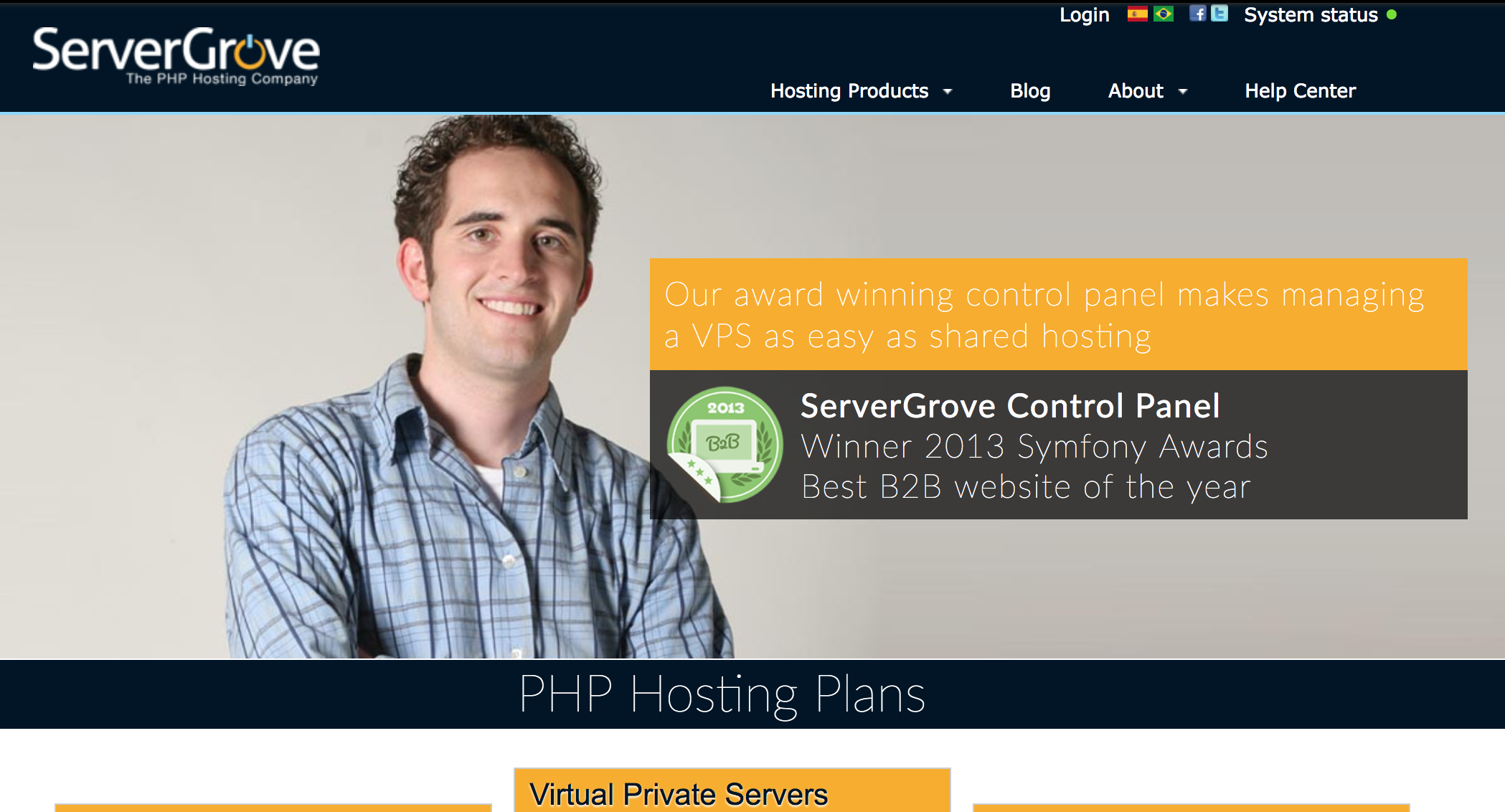ServerGrove went down this morning around 5am central. No notification. No warning. No response. No nothing. If you were like one of our clients, you were left stranded with little to no hope of seeing your website again. Getting the files was pretty much a lost cause.
Your Options If ServerGrove Comes Back Online
First, you need to know immediately if ServerGrove comes back up. Chances are, it won’t be up for long. Lets set up a check to know immediately if the service comes back on. Once it does, you need to be able to grab your files quickly.
Visit Pingdom to Set Up A Website Up Alert
Essentially, we want to know the minute ServerGrove is back up. Your website might not fire up because the services and jobs on your server may take a while, but ServerGrove.com will. So, we want to set an alert to send us a message when it comes back online.
Even if you are not a Pingdom user, it is free to monitor one website. I’m posting this quickly, so forgive the lack of detail on a website monitoring service, but create an account and set an uptime alert for one minute for ServerGrove.com.
Once you have the alert in place, you will get an email or a text message if the website comes back up. Typically I would recommend setting up a text message alert with a ringtone so you will wake up in the middle of the night, if needed.
Prepare to Download Your Files
Set up rsync
You need to be sure you are ready to grab the code quickly. To prepare, go ahead and download a client that will allow you to download the code down to your computer. If you are on a Mac, you can use the Terminal application. As a Windows user, you may need to download an rsync software. Once your SSH is set up, you will be able to run the following command to download your code.
rsync -raz --progress [email protected]:/var/www/vhosts/yourdomain.com .You will want to copy the code above and replace `username` with the username you set up for SSH. To grab the IP address, visit http://whatsmydns.net and punch in your website address. Replace yourdomain.com with your website URL. Otherwise, the path should match that of a Server Grove server. Don’t forget the period at the end of the command, which will download your files to your local user directory. The end example might look like:
rsync -raz --progress [email protected]:/var/www/vhosts/google.com .Set up SSH
Setting up SSH will happen inside your Server Grove control panel. Once it is back up, you will immediately want to go to control.servergrove.com. From there, log in and find the SSH service.
- Go to Services -> Your Server Name
- Applications -> SSH
- If you have a web development company, you may need to click Sync on the left side
- Configure
Make sure it is enabled. It will either give you a username or let you set one up.
Your Options If You Have Lost Your Code
The worst possible scenario is if you lost your code. Most likely you have invested time and money into this and this horrible company has left you hanging. Basically, if you do not have a developer, the code in Git, or some backup, you have one method of getting some kind of archive.
Using the Wayback Archive, you can get a static version of your website. The problem is that it will be a static copy, breaking your online forms or content management system, but it may be better than nothing. Additionally, the version may be several months old. However, it could be better than nothing.
To get a static copy of your website, you are going to need a command line interface. If you are on a Mac, open the Terminal application. A Windows user can download Cygwin. Once downloaded, run the following command to install the tool necessary to download the website copy.
gem install wayback_machine_downloaderOnce you have the tool, you can download a copy of your website. After it is downloaded, you can upload it to your new server.
wayback_machine_downloader http://example.com